How to reformat a laptop: Windows 8, 10
Laptop running slow? Think it might be infected by a virus from a random website? That is certainly a problem. For many of us, a perfectly functional personal computer is a piece of equipment that our jobs depend upon to be performed. That being said, you don't have to be an IT professional to know how to reformat a laptop using different operating systems.
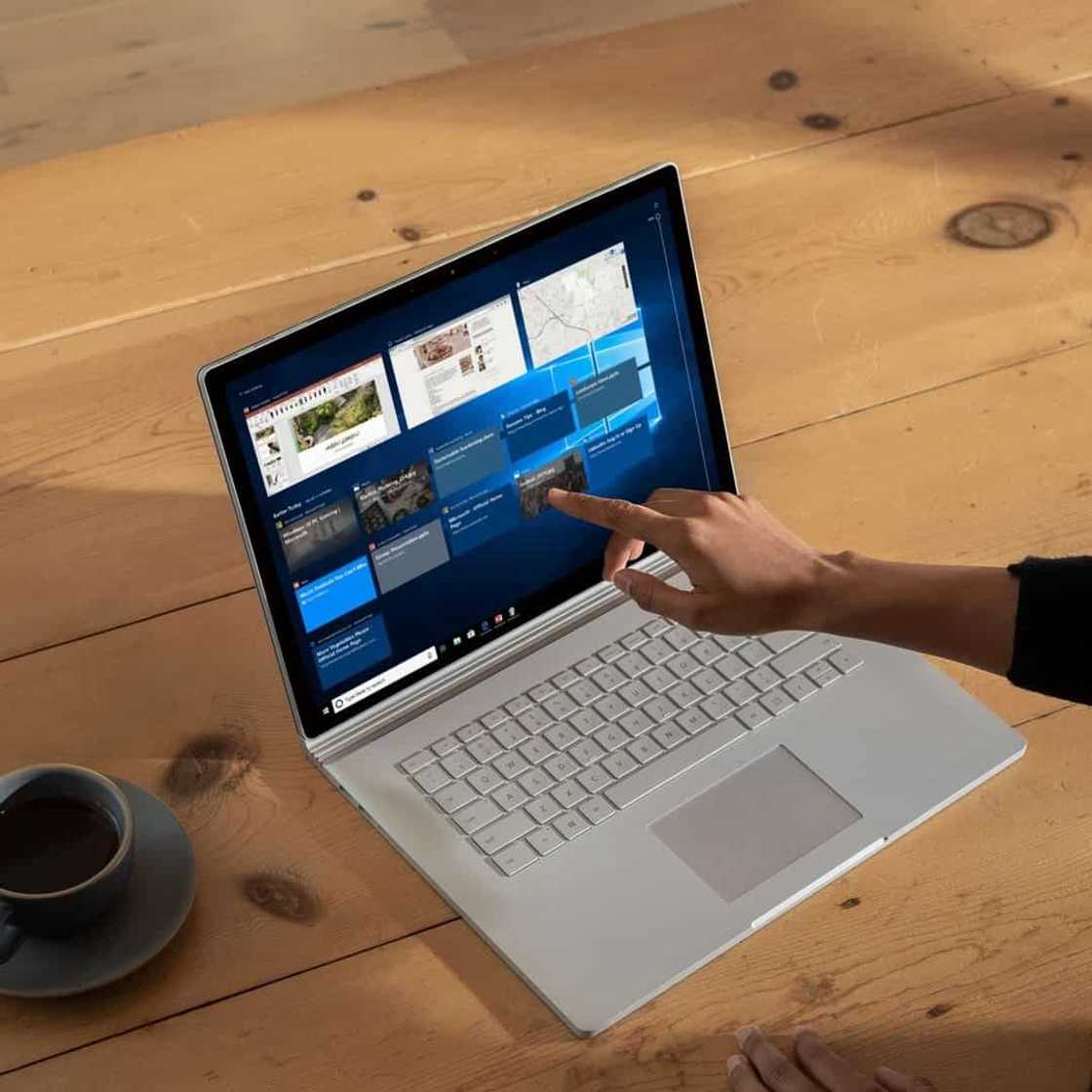
Source: Instagram
Computers have become a part of our everyday lives. It is an absolute necessity for most modern desk jobs. Many of the things we do have been made simple by the use of computers, especially communication and information sharing. With such important tasks that we count on computers to perform, it should become a standard for users to have background knowledge on how to do a basic reformat of a laptop.
What does reformatting a laptop do?
This process usually involves a complete wipe of your laptop's hard drive, where all your files and folders are stored. The point of it is to reinstall your operating system or install an entirely new one to meet your needs.
The process is usually requested by customers in hopes of speeding up their old systems that are cluttered with viruses and old programs they do not use anymore. How do you do it yourself and save the cost of professional fees?
The BIOS
Before you proceed to any of the tutorials that follow, you need to first learn how to get into your laptop's BIOS or Basic Input/Output System. In layman's terms, it is a piece of a program installed to your laptop that enables it to run different operating systems (OS) such as Windows XP, Vista, Windows 7, 8, and 10.
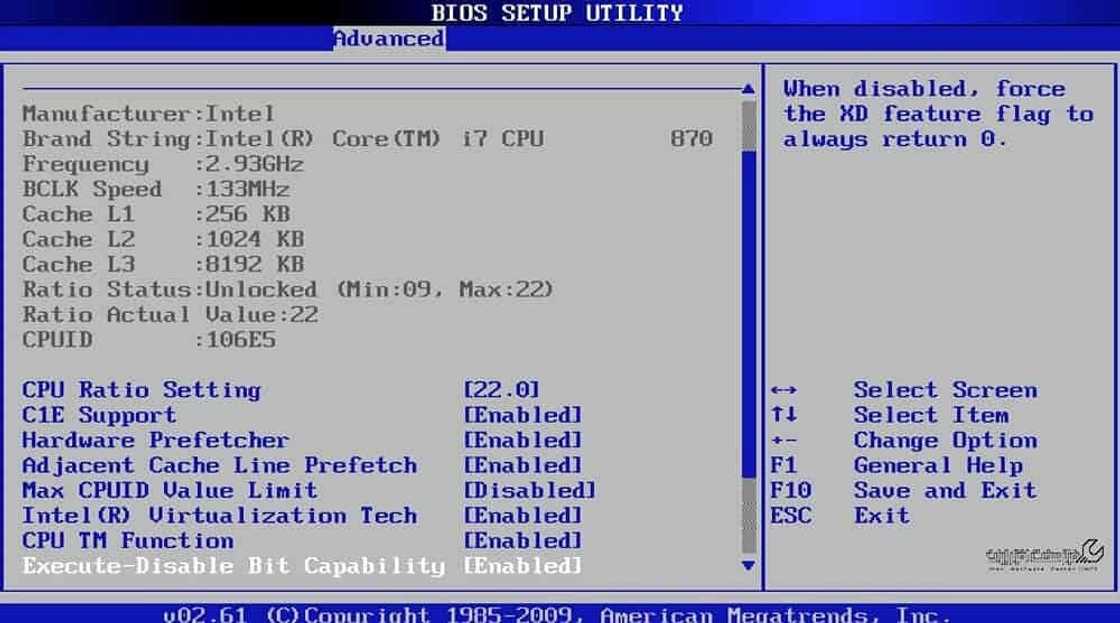
Source: Instagram
There are different ways to access the BIOS depending on your OS. Here are some of them:
- For Windows XP/7/Vista laptops: Shut down your computer. Turn it on using the power button, and repeatedly tap the F2 key on your keyboard. You should be greeted with the BIOS screen instead of your OS. (For some laptop models, the key is ESC, F1, F8 or F10 instead of F2.)
- For Windows 8/8.1/10 laptops: Click on the power button on your start menu. Hold down the Shift button on your keyboard and click Restart. Alternatively, you can type "Recovery" and then click "Advanced Startup Options". Your computer will restart to an advanced menu. From this menu, select "Recovery" and then select "UEFI Firmware settings". Click restart and the laptop will boot into the BIOS.
Why do you need to boot into the BIOS? Because it is where you will allow your computer to use other storage devices (such as CD/DVD/Flash drive) to boot. This is important for upgrading laptops that run on older operating systems such as Windows XP/Vista/7. You will also need this knowledge if you want to know how to reformat a laptop without recovery CD.
READ ALSO: How to Type Enye in Laptop
How to reformat a laptop using CD installer
Microsoft discontinued support for Windows XP on April 8, 2014, and for Windows 7 on January 14, 2020. Computers running these systems are advised by the company to upgrade to Windows 10 immediately because they will no longer receive security updates that protect their computers from viruses.
Reformatting a laptop using an installer CD is one of the most tried and tested methods of changing operating systems, especially for old laptop models. Before following any of these tutorials, make sure to back up all the files you need as there will be no way to recover them afterwards.
- Boot into your BIOS by performing the tutorial covered earlier.
- Navigate the tabs using the directional keys in your keyboard. Go to the "Boot" tab.
- Find the item called "Enable boot from optical device". Enable it. Do the same for the item that says "F12 Boot Menu". Navigate to the "Save and Exit" tab and select "Save". Select "Yes" to confirm.
- While the laptop is still on, push the eject button on your CD/DVD drive and insert your Windows installation disc. Select exit. (If your laptop does not have an optical drive, you can use a bootable drive instead.)
- As your laptop powers on, repeatedly tap F12 on your keyboard.
- You will be presented with a menu of devices available for booting. Choices are highlighted using the arrow keys and a selection is made by pressing enter. Select the one that says "CD/DVD" or "Optical drive" because it is where your installation CD is inserted.
- Your laptop will proceed to boot using the installation CD inside the drive. This might take a while for some older models, so be patient. (NOTE: users upgrading their laptops from Windows XP/Vista/7 will have to change their drive's file system from MBR to GPT. You will lose all your files in this process.)
- The setup process will start. From there, you can just follow the on-screen instructions. They are self-explanatory and very user-friendly. When finished, your computer will boot into a freshly installed Windows 10. You can eject the CD at this point.
- Congratulations. You have just learned how to how to reformat a laptop Windows 10. The process is the same if you want to know how to reformat a laptop Windows 10. The process is mostly the same if you are doing this on a desktop, it only has a few changes.
(This process is only necessary for Windows XP/Vista/7 users who are upgrading to 8/10. Booting with a CD can be done using the advanced menu in Windows 10.)

Source: Instagram
How to reformat a laptop using USB
Not all laptops that come out today have a built-in optical drive. For this reason, bootable USB drives are created using different software, but the results are the same: a USB drive containing an OS installer that your computer can use to boot. There are several options you have in order to create such a drive. After creating the drive, just follow the same steps above. This is how to reformat a laptop without cd.
How to reformat a laptop without admin password
If you are planning to reformat your PC because you have forgotten your admin password, you can first try several alternatives that do not involve a complete reinstallation of your OS. If not, just follow the steps above. They do not require an admin password.
However, if your computer is fairly new and came installed with Windows 10 out-of-the-box, it is a little more complicated because the BIOS cannot be accessed using the traditional method. Here's what you can try:
- Recover your admin password using the email address you used to set up the laptop for the first time. To do this, simply click "Forgot Password" on your login screen and follow the instructions provided. (Only possible for certain version of Windows 10. Not all versions have this.)
- Take the laptop to the store where it was bought. If still under warranty, the staff will gladly reformat the laptop free of charge. They even have the tools to backup any files you still need.
Installing drivers
In the process of reformatting computers, knowing how to properly install drivers are just as important as knowing how to install the operating system itself. Drivers are programs that enable your computer to fully utilize the potential of all the hardware installed in it - such as speakers, wifi and Bluetooth radios, webcams, or card readers. Without the correct drivers, these devices may not function properly or at all. How do you install them?
Method 1: Windows updates
Windows 10 PCs will automatically download updates from Microsoft, which include new features, security updates, and, in the case of freshly reformatted laptops, drivers. Just let your computer connected to the WiFi for a few hours and this process will complete itself.
Method 2: Driver assistant tools
These are software that, when installed, automatically downloads all the correct drivers for a laptop. The disadvantage of this method is that these tools may intentionally install nasty bloatware you don't need.
Installing essential software
You now have Windows 10 freshly installed and all your devices work properly. What now? The next step is to install the software you need. These are your browsers, word editors, spreadsheets, photo and video editors, PDF viewers, movie and music players, etc.
Windows 10 comes preinstalled with Microsoft Edge, which is their recommended browser. There are other alternatives you might prefer, such as Opera, Chrome, or Firefox. Microsoft Office is the most popular desktop software for offices because it contains almost everything you need, such as word editors, presentation makers, and spreadsheet. It is available for purchase online.
Learning the different workarounds on how to repair and modify Windows computers doesn't have to be such a daunting task. You just need to know the right place to start. There is always a need for this knowledge because we are surrounded by computers.
Knowing how to reformat laptops is especially useful, even if you are not in the tech industry. This is because repair shops usually overcharge customers for such a simple task. It also comes in handy if you are concerned about the security of your files.
READ ALSO: Kids coding languages: Top 10 in 2019-2020
Source: KAMI.com.gh







