How to play Mobile Legends on PC: Explaining step by step
Are you a gamer trying to discover new ways to take down their enemies? The idea of learning how to play Mobile Legends on PC will undoubtedly take your experience to a whole new level.

Source: UGC
Mobile legend is a very exciting and engaging 5V5 MOBA game played on portable devices. Just like the rest of all MOBA games, the main aim of Mobile Legends is to defeat the opponent as you also protect your own territory.
Considering that the game is a teamwork type, effective communication with your team members is really important. However, with the small screen on the phone, it might be a bit harder to multitask as you concentrate on winning. Well, what if you could play Mobile Legends on PC? This would make a huge difference.
Mobile Legends PC
There are three top known ways in which you can play Mobile Legends on your PC.
- ApowerMirror
- MEmu
- Blustacks
1. ApowerMirror
The first way you can play the game on PC is via the ApowerMirror, which is a program developed to enable the users to mirror their iOS or Android devices to the PC. The program is able to stream various contents on iOS or Android to PC such as games, music, videos and pictures.
Besides, you have the liberty of controlling your portable device using a mouse and keyboard. If you are wondering how to play Mobile Legends on PC using a keyboard and mouse, this is one of the possible options.
Here is the procedure on how to play Mobile Legends on PC using ApowerMirror.
- Visit the ApowerMirror official website and click on the download button.
- Launch the downloaded program and connect your PC to your Android phone.
Method 1: Using a USB cable
- Go to setting on your portable device, select developer option and the USB debugging.
- Use the USB cable to connect your portable phone and the PC.
- In the meantime, the ApowerMirror program will be automatically downloaded to your phone.
- Once it is connected successfully, tap on the button written START NOW so as to mirror the phone to the PC.
- From there, you can comfortably control your iOS or Android device from the pc.
Method 2: Using Wi-Fi
- Connect your mobile phone and you PC to the same Wi-Fi network.
- Launch the ApowerMirror app and then click on the blue mirror button to enable it to search for the devices.
- Choose your PC whose name starts with Apowersoft.
When you are done with the connection using either of the two methods above, open Mobile Legends and enjoy playing with your keyboard and mouse.
2. MEmu
Other than the mirroring application, you can use Android emulators such as MEmu to play Mobile Legends on PC. The free emulator gives the PC the ability to install as well as run all the android applications.
With this program, the user can install and play thousands of games downloaded from play store such as Mobile Legends. However, this program requires a high-performance pc to avoid time-to-time lag or potential freezing.
Here is how to install the game on PC using an emulator.
- Search for the MEmu download the browser you are using and click the launch option it on your PC.
- Go to setting and choose your preferred language then click on the install button provided.
- Click on the launch button and go on to Google Play Store.
- Locate the Mobile Legends application and install.
- Configure your account and begin playing.
3. BlueStacks
BlueStacks is another famous emulator which enables the user to have a virtual Android device on their Mac or Windows PC. The program works like the MEmu by enabling the user to run Android games and other applications on a wider screen.
BlueStacks emulator gives the user an option of setting up the game using Google Play account; thus, it can be retrieved from your old account into the new one. However, this option is slower and can affect the performance of the computer.
Here is how to download and play mobile legend on PC with BlueStacks:
- Begin by installing the application on your PC.
- Sign in with your Google account so as to gain access to the Google Play Store.
- Search for Mobile Legends from the store and click the install button.
- Just like the Android, set the game, and now it is ready to start.
READ ALSO: How to open account in BDO: 2020 step by step guide
How to play Mobile Legends on PC without emulator
Apart from the emulator, you can utilize the ApowerMirror option as illustrated above to play legend on your PC. Some of the key features the user gets to enjoy from this program are:
- Sync app data
- Control Android with mouse and keyboard
- Record screen
- Supper Android and iOS mirroring
- Capture screenshots
How to play Mobile Legends on PC without BlueStacks
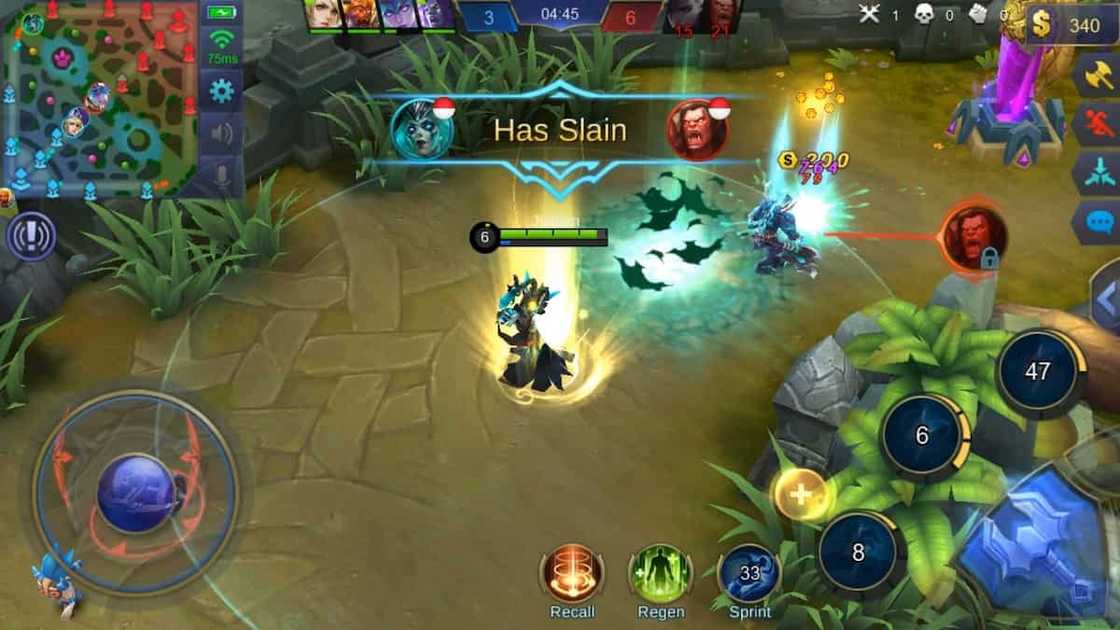
Source: UGC
If you want to play the game without BlueStacks, Tencent Gaming Buddy (TGB) should be your option. This is the official emulator for the PUBG developed by the Tencent Company. This is the best option for anyone looking who wants to use a low-end PC since it uses low graphics.
Follow the steps below to download Mobile Legends on Tencent Gaming Buddy emulator.
- Visit the TGB Android emulator’s official website and download the emulator on your PC.
- Open the downloaded setup and click on the install button.
- Click on the start button, and this will redirect you to the Tencent Gaming Buddy home page.
- Go right into the section written game center and upon scrolling down; you will see the game.
- Click to install the game and after successful installation, create your Mobile Legends characters and press okay.
- At this point, you can choose to customize the controls as per your preference or else go to the default key mapping.
- To change the control to your preference, to go Mobile Legends map button, set the controls and then save.
How to play Mobile Legends on PC using Nox
NoxPlayer is a program which is perfectly compatible with several Android games such as FPS, MMORPG and MOBA. All you need is to open the keyboard mapping with a single clock and enjoy the PC-like gaming experience upon setting the controls on the gamepad, mouse, or keyboard.
Here are the instructions on how to play Mobile Legends on NoxPlayer;
Method 1
- Click on the option written download on PC so as to download the NoxPlayer as well as the apk simultaneously.
- Once the installation process is complete, open the game and play it on PC.
Method 2
- If you have the NoxPlayer already installed on your Windows PC, click Download APK.
- Drag and drop the file to the emulator.
- This will, in turn, begin the installation process after which the game is ready for playing.
You no longer have to go through the strain of wondering how to work as a team on the small screen on your mobile device. Instead, learn how to play Mobile Legends on PC using the various options given above.
READ ALSO: How to get UMID ID 2020: Step by step guide
Source: KAMI.com.gh







